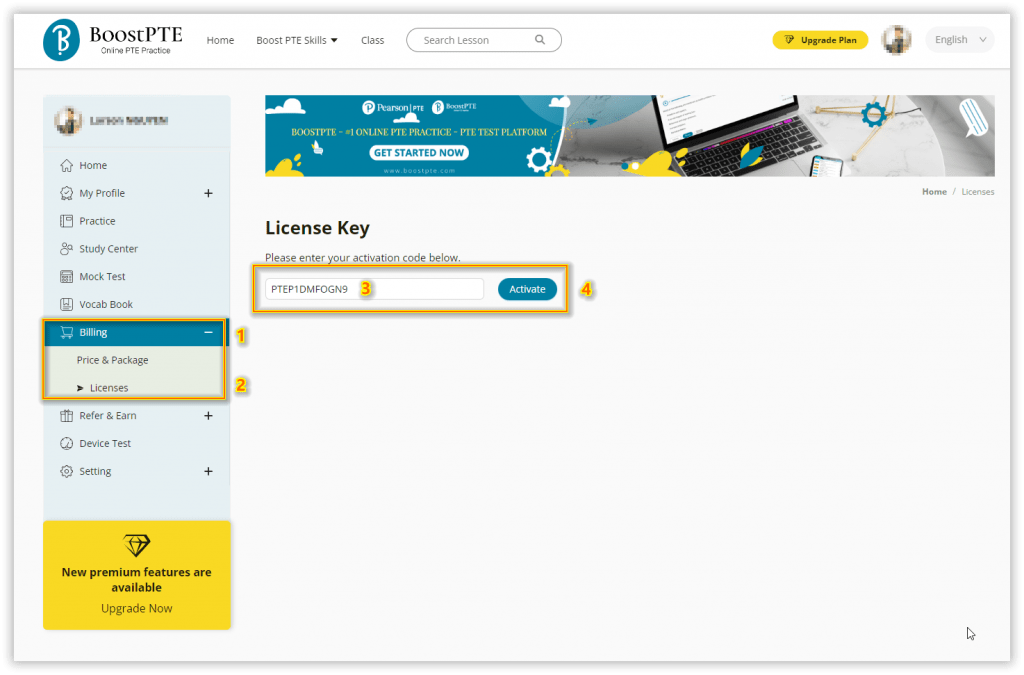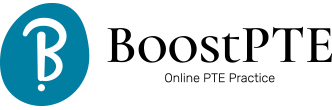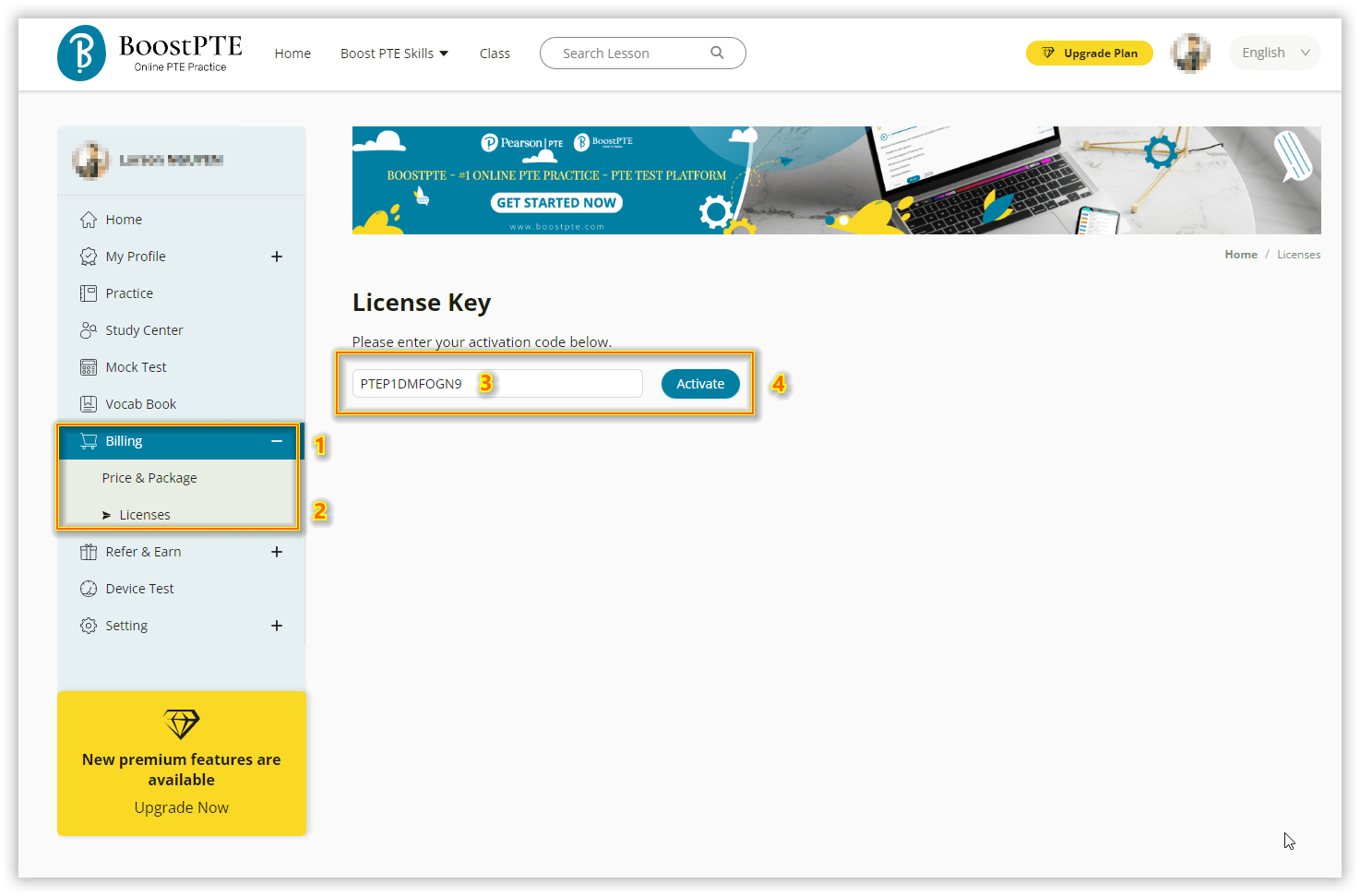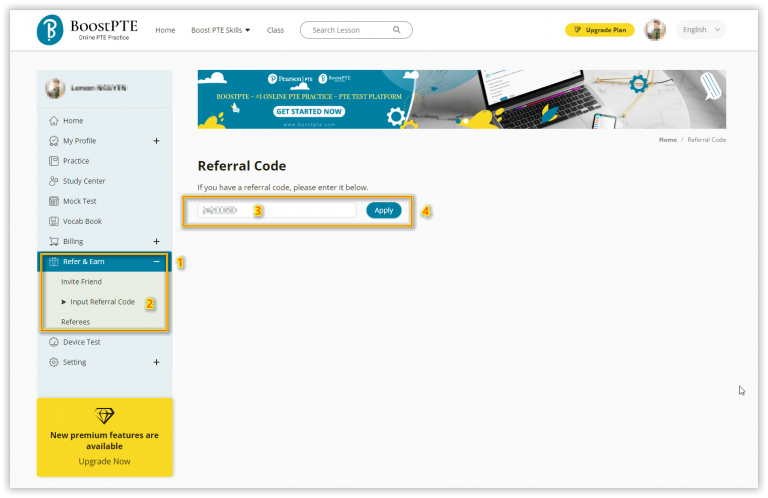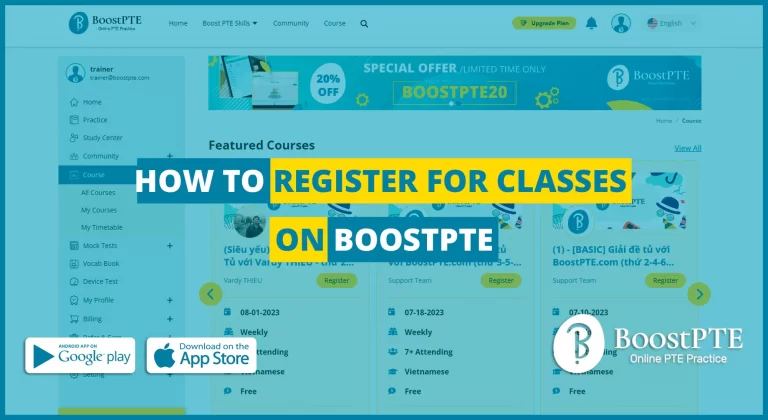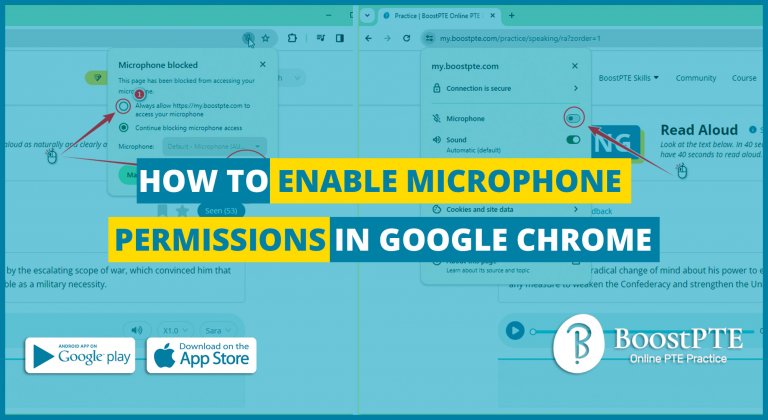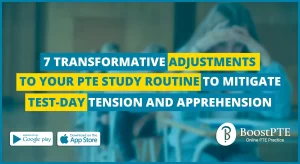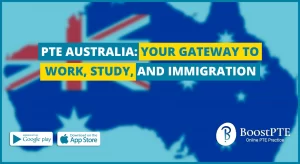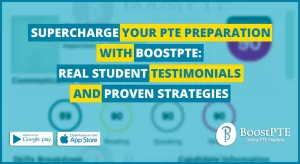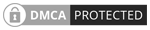Step 1: Obtain The License Key
Upon successful payment completion, you will receive an email notification containing your registered package, usage duration, and license key.
Alternatively, the license key may have been obtained through promotional campaigns, referrals, or purchases made from our Authorized Resellers.
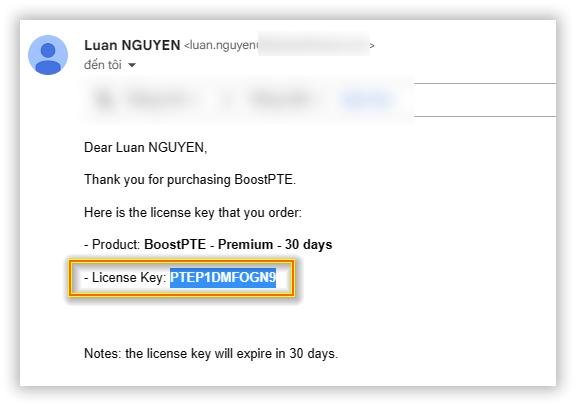
Step 2: Sign Up / Sign In To BoostPTE
Please visit the website my.boostpte.com to sign up or sign in to your account.
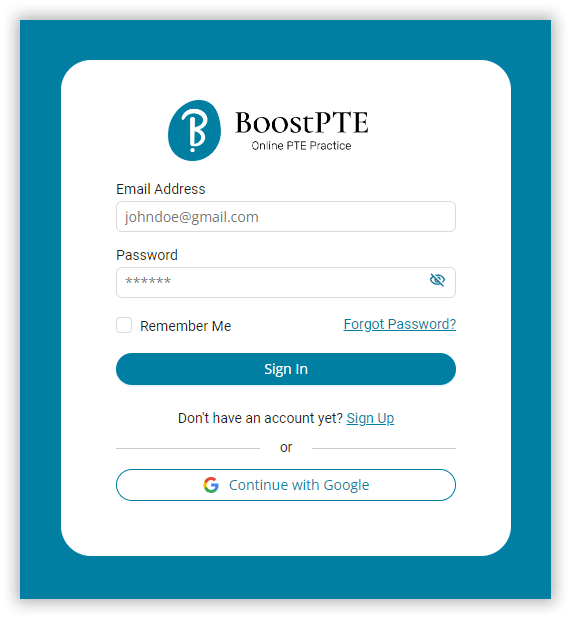
Step 3: Input The License Key
- Please select “Billing” on the left-hand menu, and then choose “Licenses”.
- Next, enter or paste the license key into the input field and click on the “Activate” button as illustrated below.